“COVID-19 accelerated digitization as organizations were forced to innovate rapidly in response to a combination of regulations (e.g., working from home) and a rapidly changing business environment.” – IDC Worldwide Whole Cloud Forecast, 2020-2024
When Orb Data became a Turbonomic business partner we did so primarily for its ability to stitch business-critical applications to the underlying supply chain of resources and provide optimization actions which can be executed with a click, as part of a workflow, or even in real-time. However, one of the functions Turbonomic provides which is less well publicised is the ability to plan a migration from on-prem VMware infrastructure to either AWS or Azure cloud instances. Turbonomic supports both “Lift & Shift” (i.e., Re-host) and “Optimized” modes of migration. Both methodologies provide a plan for the move to the Cloud but using the optimized plan will both increase the performance and potentially lower the cost of the move. This blog looks at the details of this feature.
Getting Started
Once logged in to Turbonomic we need to click on Plan in the navigation bar and select New Plan in the top right-hand corner.
In the resultant window select Migrate to Cloud.
The next part is to select the virtual machines you wish to migrate and create a plan for. Obviously, these need to have been managed by Turbonomic for a while already to get the performance characteristics needed for optimisation. In this example, we are going to select a specific cluster from the ON-PREM option.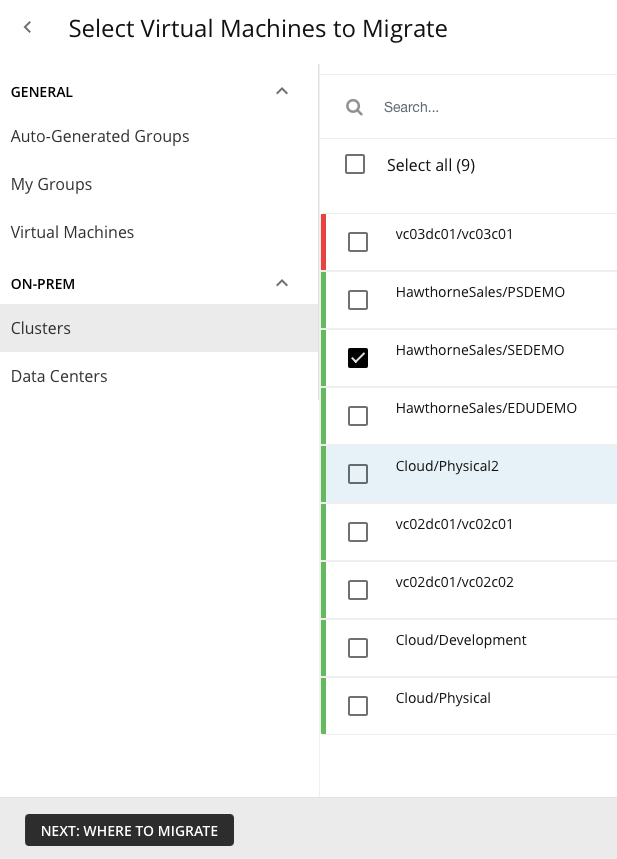
Click the NEXT: WHERE TO MIGRATE and in the resultant window choose the AWS account or Azure Subscriptions you want to migrate to. Note that you will need to add your AWS or Azure targets to your Turbonomic instance before you start for this functionality to work.
Choose NEXT: REGION and choose the cloud region. In this option, I chose aws-EU (London) before finally choosing RUN PLAN. This is not actually moving any VMs but creating a plan for doing so.
There are some configuration options that are accessed by pressing the SKIP TO CONFIGURATION option. These allow you to choose how you will license the operating systems you will use. The Licensing option by default is “Include OS cost” however you can choose Bring your Own License (BYOL) or Custom OS which allows you to move the source Operating System to a new type of Operating System in the Cloud. There are also a set of RI Settings (Reserved Instances) in which you can select the offering class, the term (1 or 3 years) and the payment terms (All Upfront, Partial Upfront, or No Upfront). By default, this is set to 1 year and All Upfront.
Alternatively, we can click RUN PLAN straight away. This will take a few minutes to run (depending on the size of the plan) but after it completes it will provide 2 possible plans:
- The blue column is the LIFT & SHIFT. This is a straightforward migration, where the current VM size is matched to the closest instance type in the Cloud. This is often deemed the safe option, but the problem is that this approach glances over the massive differences in technology and culture between the two.
- The green tab is OPTIMIZED which examines virtual machine and historical utilization of storage to select the best VM/instance type and storage tier in the Cloud provider’s region you selected. This type of custom selection guarantees workload performance at the most effective cost whilst ensuring workloads are at their optimized size.

If we look at the example and analyse the LIFT & SHIFT section first, it shows we have 41 VMs (out of a possible 179) with performance risks and 138 of 179 VMs with efficiency opportunities whereas in the OPTIMIZED section there are no problems reported. Looking in more detail, the On-Demand compute cost without optimisation is $55,935, however, if we follow Turbonomic’s action plan that cost reduces to $43,782. However, there is no guarantee that costs will go down. In this example, the Storage Cost has increased slightly as Turbonomic has discovered some performance issues with the currently provisioned storage and is suggesting increasing the specs accordingly. With all these suggested actions you can choose to adopt all or none of them. Most importantly we can see the difference in cost of simple migration to an optimized Turbonomic migration. Overall, with all the performance changes and increased specs, the cost saving is over $4000 per year.
If we scroll down, we can see more details.
Firstly, we will look at Virtual Machine Mapping. This section shows an overview for both Lift & Shift and Optimized specifically to show the number of each instance required.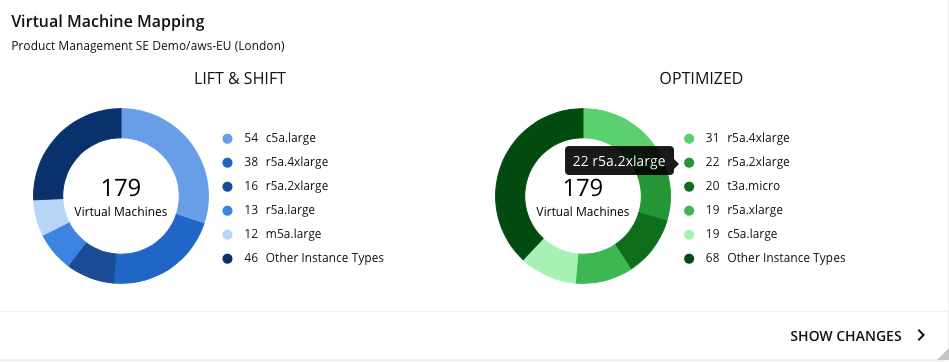
We can also click SHOW CHANGES to view a downloadable table of all the VMs and the specific changes. This shows you both the LIFT & SHIFT plan and the OPTIMIZED plan recommended changes.
For each individual VM, we can see the actions for both plans. This shows the vCPU, vMEM, and instance type for the 2 different plans. It also shows what was provisioned for the VM and then a matching template in the cloud. For the performance of a VM Turbonomic uses the usage over 30 days and from this, it suggests what is really needed and a matching template for the cloud. For example, if we look at the VM ARTEM-VMT-SQL02 the standard LIFT & SHIFT Instance type is m5.large but if the Turbonomic optimised plan is applied this drops to t3a.large instance at a cost-saving of over $60 per month. The details view will show this in more detail.
If we now look at Volume Mapping, we get a similar table showing the current usage and the mapping for both the Lift & Shift and the Optimized plan. For the first system, we see the IOPS (Input/output operations per second) used, and the Disk Size used and how this compares to the Cloud plan.
Note: Turbonomic suggestions are not always smaller or cheaper but are primarily optimised for the performance needed. This may be cheaper but as you can see in this example it can be more expensive too.
Lastly, we can look at the action tabs for the 2 options which detail the migration actions that have been found. For Optimized migrations, when you expand an action on a VM, you will see charts that track VCPU and VMem utilization for that VM. With these charts, you can easily recognize the utilization trends that Turbonomic analysed to determine the most efficient instance for the VM.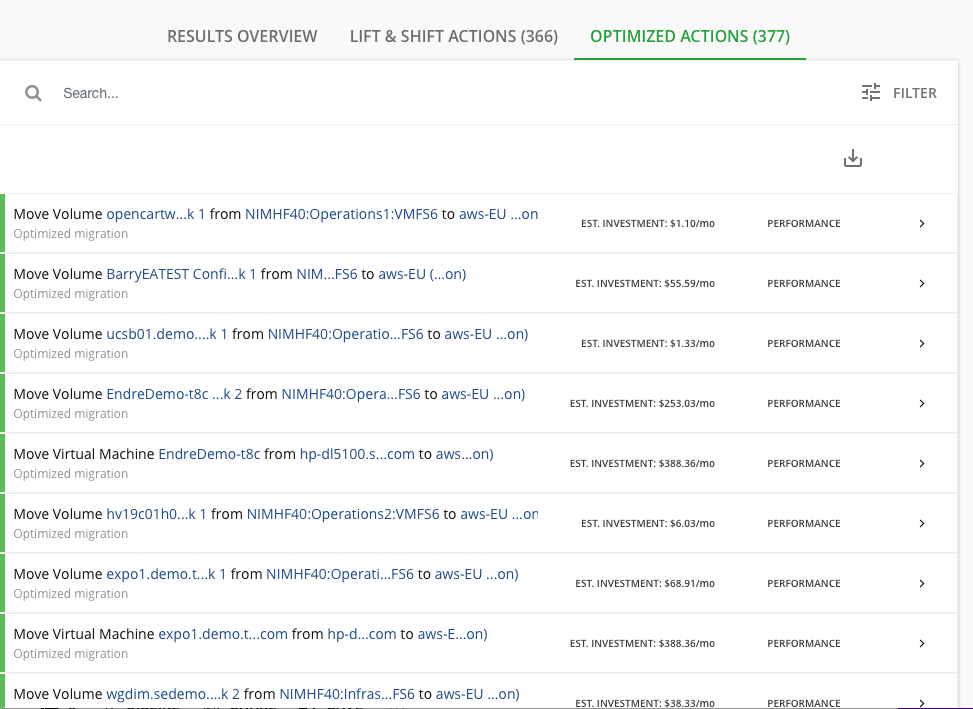
If you are interested in knowing more about this functionality then please contact me at simon.barnes@orb-data.com.
Views: 631
